How to Optimize Your PC for Better Gaming Performance
How to Optimize Your PC for Better Gaming Performance
Gaming on a PC offers unparalleled customization and performance potential. However, to get the best experience, it’s essential to optimize your system. This guide will walk you through various methods to boost your PC’s gaming performance, ensuring smoother gameplay and higher frame rates.
Introduction
Optimizing your PC for gaming can make a significant difference in how well your games run. Whether you're looking to improve frame rates, reduce lag, or ensure your hardware is performing at its best, this guide covers everything you need to know. From hardware upgrades to software tweaks, here’s how to get the most out of your gaming rig.
1. Update Your Graphics Drivers
Why It Matters
Graphics drivers are crucial for gaming performance. Manufacturers like NVIDIA and AMD regularly release driver updates that optimize performance for the latest games and fix bugs.
How to Do It
- NVIDIA Users: Open GeForce Experience, go to the "Drivers" tab, and click "Check for Updates."
- AMD Users: Open AMD Radeon Settings, go to "System," then "Software & Drivers," and click "Check for Updates."
2. Optimize In-Game Settings
Why It Matters
Game settings can have a significant impact on performance. Adjusting these settings can help you find the right balance between visual quality and smooth gameplay.
How to Do It
- Resolution: Lowering the resolution can dramatically increase performance, but try to stay above 1080p for a decent visual experience.
- Graphics Quality: Reduce settings such as shadows, textures, and anti-aliasing. Many games offer presets like Low, Medium, High, and Ultra. Start with Medium and adjust as needed.
- V-Sync and Frame Rate Caps: Disable V-Sync if you experience input lag. Cap your frame rate to match your monitor’s refresh rate to avoid unnecessary strain on your GPU.
3. Upgrade Your Hardware
Why It Matters
Sometimes, no amount of software tweaking can compensate for outdated hardware. Upgrading key components can provide the most substantial performance boost.
Key Upgrades
- Graphics Card (GPU): The most critical component for gaming. Consider cards like the NVIDIA RTX 30 series or AMD RX 6000 series.
- RAM: Ensure you have at least 16GB of RAM. More demanding games or multitasking may benefit from 32GB.
- Storage: Switch to an SSD for faster load times and smoother gameplay. NVMe SSDs offer the best performance.
- CPU: While not as crucial as the GPU, a modern multi-core processor can help with overall system performance.
4. Optimize Your OS and Background Processes
Why It Matters
Background processes and an unoptimized operating system can slow down your gaming performance.
How to Do It
- Update Your OS: Ensure you’re running the latest version of Windows or your preferred OS.
- Disable Startup Programs: Use Task Manager to disable unnecessary startup programs that can hog resources.
- Game Mode (Windows 10/11): Enable Game Mode in Windows settings to prioritize gaming performance.
- Background Apps: Close unnecessary applications and processes using Task Manager.
5. Overclock Your GPU and CPU
Why It Matters
Overclocking can boost performance by running your hardware at higher speeds than default settings. However, it requires caution to avoid overheating and instability.
How to Do It
- GPU Overclocking: Use software like MSI Afterburner. Increase the core clock and memory clock gradually while monitoring temperatures.
- CPU Overclocking: Use BIOS/UEFI settings or software like Intel Extreme Tuning Utility (XTU) or AMD Ryzen Master. Adjust the CPU multiplier and voltage carefully.
6. Optimize Network Settings
Why It Matters
For online gaming, network performance is crucial. High ping and lag can ruin your gaming experience.
How to Do It
- Wired Connection: Use an Ethernet cable for a more stable and faster connection compared to Wi-Fi.
- Router Settings: Prioritize your gaming device in your router settings (QoS settings).
- Ping and Latency: Use tools like PingPlotter to identify and resolve network issues. Ensure your ISP provides a stable connection.
7. Maintain Your PC
Why It Matters
Regular maintenance can prevent performance degradation over time.
How to Do It
- Clean Your Hardware: Dust buildup can cause overheating. Clean your components regularly.
- Thermal Paste: Reapply thermal paste to your CPU if it’s been a few years.
- Cable Management: Proper cable management can improve airflow inside your case.
- Disk Cleanup: Use tools like CCleaner to remove unnecessary files and free up space.
8. Use Performance-Enhancing Software
Why It Matters
Certain software can help optimize your system for gaming.
Recommended Software
- Razer Cortex: Boosts gaming performance by managing and closing unnecessary processes.
- MSI Afterburner: For overclocking and monitoring GPU performance.
- CCleaner: For regular disk cleanup and system maintenance.
9. Adjust Power Settings
Why It Matters
Power settings can affect your system’s performance.
How to Do It
- Windows Power Plan: Set your power plan to "High Performance" in the Control Panel.
- GPU Power Settings: Adjust your GPU’s power settings for maximum performance via its control panel (NVIDIA Control Panel or AMD Radeon Settings).
10. Monitor and Benchmark Your System
Why It Matters
Regular monitoring and benchmarking can help you understand your system’s performance and identify bottlenecks.
How to Do It
- Benchmarking Tools: Use tools like 3DMark, Cinebench, and UserBenchmark to test your system’s performance.
- Monitoring Tools: Use software like HWMonitor or GPU-Z to keep track of your hardware’s performance and temperatures.
Conclusion
Optimizing your PC for better gaming performance involves a combination of hardware upgrades, software tweaks, and regular maintenance. By following the tips in this guide, you can ensure your system runs smoothly and provides the best possible gaming experience.

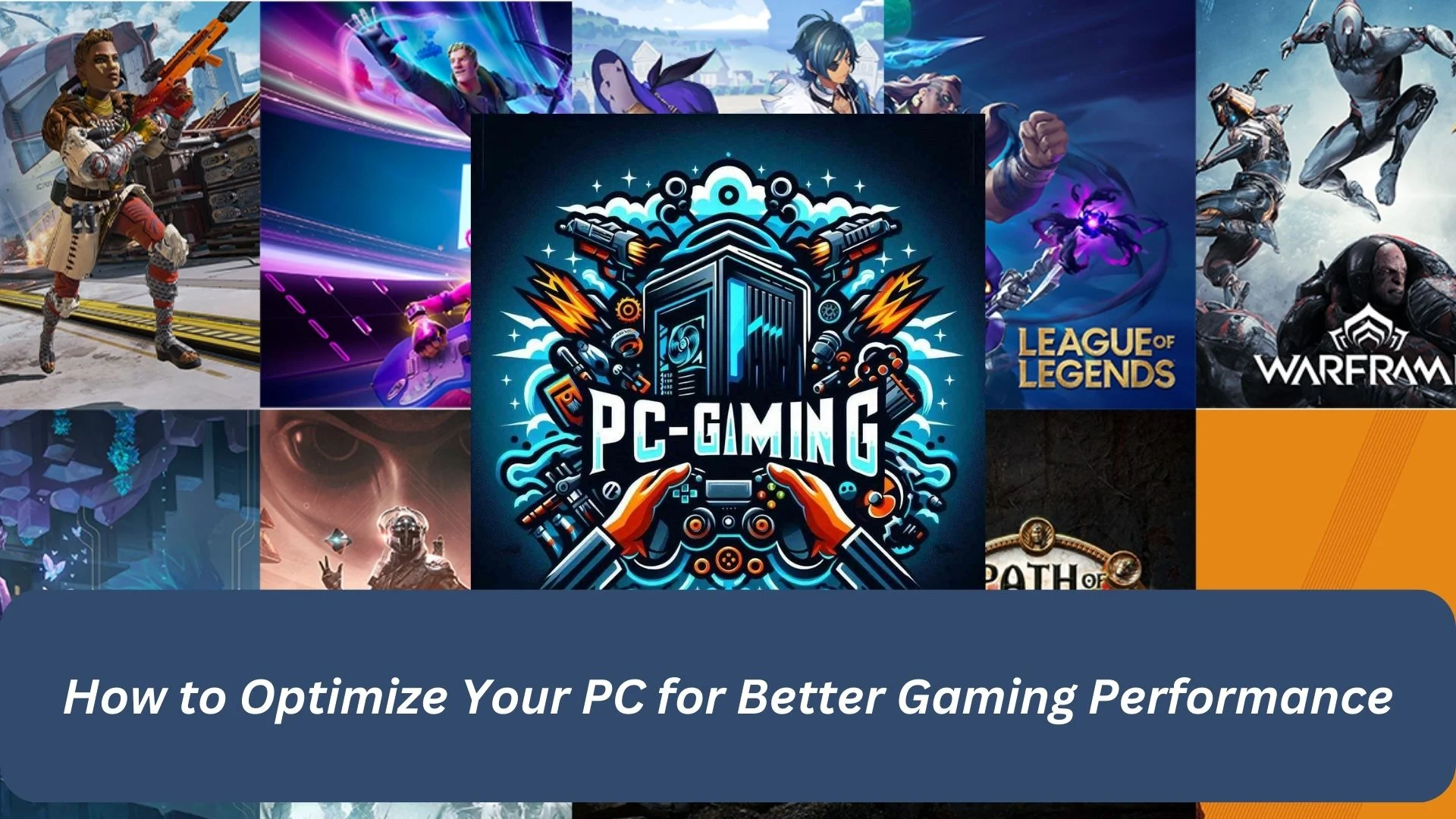












0 Comments